
Everyone does it: you take a fantastic shot of your child and do something fun or the ideal product image for your eBay sale, and then when you check through it later, it’s all fuzzy! It’s not a big deal if you see it right away because you can just snap another photo.
What if it takes you longer to verify, and you can’t redo the shot? That’s when you need to unblur images with unblur image app. With that in mind, we have come to you with 6 effective ways: how to unblur image. So without any further ado, let us see how to unblur images.
Why are my pictures blurry?
It’s a common question with no straightforward response. However, the fact is that blurry visuals can be caused by a variety of causes, making it difficult to identify the actual cause.
Here are some of the common reasons why you may be facing blurry images and need to unblur images immediately.
- You might be using a very slow shutter speed.
- Not holding the camera appropriately.
- Using manual focus incorrectly.
- Bad autofocus mode.
- Dirty lens.
- Not using a tripod.
- Lens quality low.
How to Unblur an Image Instantly with AI
1. HitPaw Photo Enhancer AI[Windows & mac OS]
Step 1: Download and Install
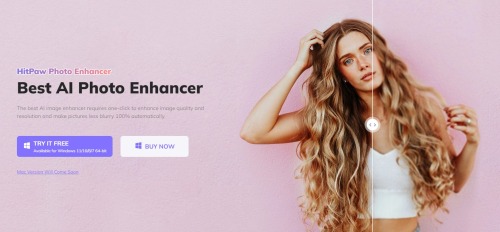
Simply go to the official HitPaw Photo Enhancer AI website and download the setup file. Once downloaded, install the file on your computer, and you are ready to go.
Step 2: Upload your image
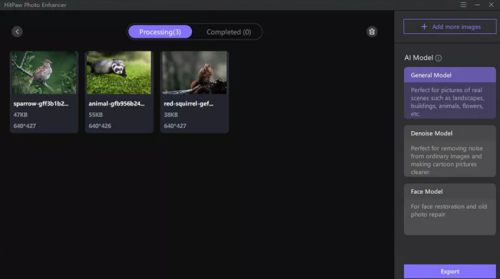
The next step is to upload the image you want to enhance. You can either select the image from the insert menu or drag and drop the file on the software.
Step 3: Choosing your AI model
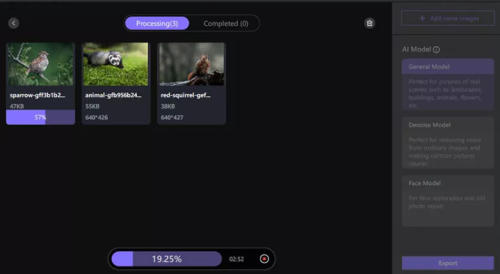
HitPaw Photo Enhancer AI offers many AI models to enhance photo. Choose the batch processing option to find out the model that suits your image the best.
Step 4: Start your enhancing process
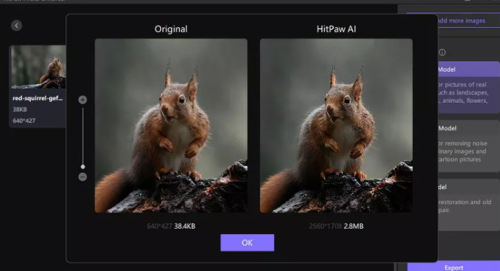
Once the models are chosen, simply start the enhancing process. This will take some time as the software will enhance blurry photo in the background.
Step 5: Preview and export
After the enhancement is finished, click on the eye icon on the images to see the effect. Once you are satisfied, simply export the file.
2. Blurity [Windows only]
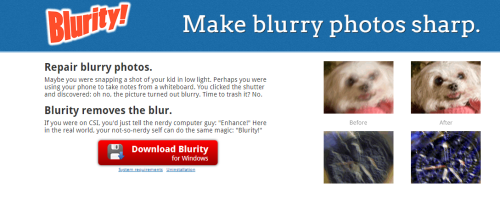
Step 1: Go to the file section and open your blurred image.
Step 2: Click on the structure of the blurred image portion to unblur an image/
Steps 3: Adjust the blur sensitivity till you can unblur image with original image properly.
Step 4: Export and save to your local device.
3. Easy Photo Unblur[Windows only]
Step 1: Download the easy photo Unblur on to your local device.
Step 2: Add the image to the program.
Step 3: Use the AI enhancement of the program to unblur image free.
Step 4: Once the image unblurer offers you the appropriate result, simply export the file back to you computer and hit save changes.
How to Unblur an Image Without AI
Now AI is arguably the best way for image unblur, whether you want to know how to unblur an image online or how to unblur an image on iphone.
But if you want to expreince image unblurring on your own, you can also try the next three image unblur software that do not utlize the power of AI. Instead you have to unblur all by yourself.
1. Photoshop Lightroom
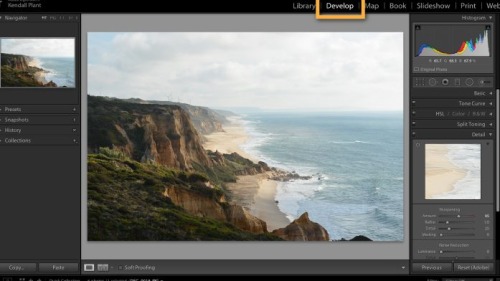
Step 1: Select your photo
To start things off, click on the develop button on the top right to select your preferred photo to edit.
Step 2: Go to the detail panel
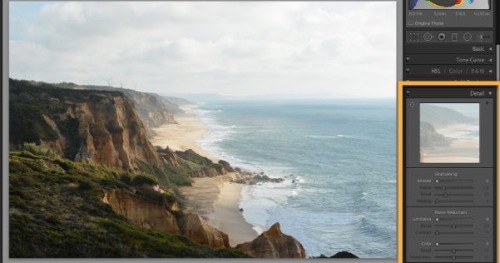
Once the photo is selected, you can go to the detail panel on the right-hand side, there, you will find lots of options, including sharpening, noise reduction, and much more.
Step 3: Sharpen the image.Now manually choose the sharpening amount until you are satisfied with the result. Play around with all the options to find out what works best for you.

Step 4: Preview and save. Now once the sharpening is complete, preview the before and after images side by side. Once everything is according to your desired result, click on save and export the photo to your local drive.
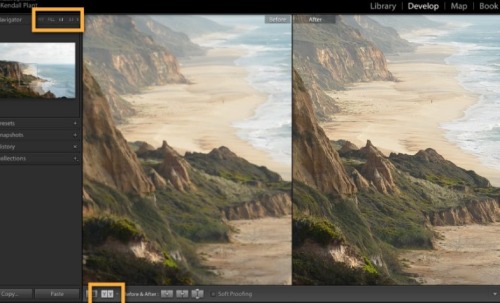
2. GIMP
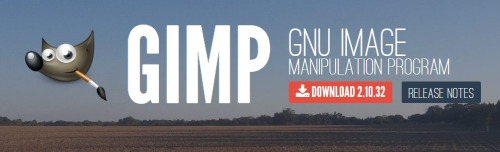
Step 1:Launch the GIMP software and open the image you wish to sharpen. Select the “Open” button when the GIMP application is open on screen, then select your image. The image will appear on the screen.
Step 2:In the GIMP toolbar, select the “Blur/Sharpen” tool (called the “Toolbox”). This icon is located in the toolbar’s lower left corner and is shaped like a raindrop.
Step 3:To start this tool in “Sharpen” mode, choose “Sharpen.”
Step 4:Select the area of your image that you wish to sharpen by clicking on it. Drag your mouse pointer well over top of the image area. As your mouse pointer travels over the area, the blur effect that is there will be gone.
3. Snapseed
Step 1: Launch Snapseed and open your image.
Step 2:From the options, go to details.
Step 3: Finally, select the sharpen and structure menu and adjust it according to your preference.
Is it possible to Unblur Image Online?
Even though we do not suggest you do so, you can unblur image online free using the three of the tools discussed below.
1. Fotor
Finding the best photo editing software for your needs might be difficult. Because of the high learning curve required to understand and utilize all of the functions, certain picture editing systems are only suitable for expert photographers. It can be used to unblur images free, but it can be very difficult to do so.
2. Pine Tools
Pine Tools is among the simplest internet methods for unblurring photographs. After you import your image, you can change the sharpening strength, and you can find the solution ofhow to unblur text in an image.
3. Photopea
Photopea Online Photo Editor allows you to edit photos, add effects and filters, add text, crop, and resize images. If you want to know how to unblur an image on a website,this is a good way to do so.
Even though these unblur image on website might look hassle-free and simple, they are usually,
- Complicateded to use.
- Do not give great results.
- Needs stable and strong internet connection all the time.
- Do not have powerful AI.
That is why, for both beginners and experts, we highly suggest trying out the HitPaw Photo Enhancer AI.
Conclusion
That ends today’s discussion on how to unblur an image in 6 effective ways. With all things considered, we highly recommend the HitPaw Photo Enhancer AI due to its state of art image enhancement ai technology, amazing feature, and ease of use.