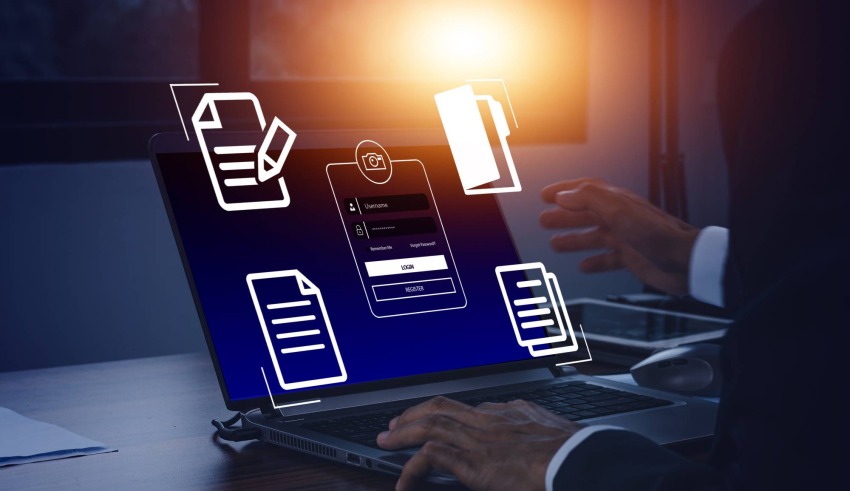
The standard file format for exchanging and distributing documents is Portable Document Format (PDF). It offers a high level of security, maintains the formatting, and ensures that the document can be seen uniformly on many platforms and devices.
Sharing or distributing documents can be difficult because not all files are created in PDF format. Fortunately, it is possible to convert different file types to PDFs using a number of PDF editors. In this post, we’ll look at what to look for when choosing a PDF editor, how to convert files to PDF, how to enhance PDFs using editing tools, how to optimize PDFs for various uses, and how to fix common issues.
Choosing a PDF Editor for Conversion
Many aspects must be carefully considered while selecting the best PDF editor for conversion. Compatibility with the file formats that need to be converted is the most important of these. Although most PDF editors accept well-known file types like Microsoft Word, Excel, and PowerPoint, it’s vital to remember that some editors may also support uncommon file types like HTML, XML, and AutoCAD.
The second consideration is the accessibility of the PDF editor. Conversion processes can happen more quickly and easily because some PDF editors are simpler to use than others. Some PDF editors also have a batch conversion feature that allows you to convert multiple files at once and save time.
The third factor to consider is the cost of the PDF editor. Lumin is one of many free PDF editors that can be used to convert files to PDF. However, some PDF editors charge a one-time purchase fee or require a monthly subscription.
Adobe Acrobat, Nitro Pro, and FoxitPhantomPDF are some of the most widely used PDF editors that offer conversion capabilities. Adobe Acrobat is highly renowned for its comprehensive features and extensive compatibility with an array of file formats. Nitro Pro is another sought-after PDF editor that comes equipped with various features, including file conversion to PDF. FoxitPhantomPDF, on the other hand, is known for its user-friendly interface and swift processing speed.
Converting Files to PDF
Once a PDF editor has been chosen, the next step is to convert the files to PDF. Depending on the PDF editor being used, different conversion processes will apply to different types of files. However, most PDF editors use the same methods:
- Open the PDF editor and select the option to convert a file to PDF.
- Select the file that needs to be converted.
- Choose the conversion settings, such as the quality of the PDF and the compression settings.
- Click the “Convert” button to begin the conversion process.
Tailoring the conversion settings when converting files to PDF is imperative to obtain the desired outcome. For instance, when converting a Microsoft Word document to PDF, it may be essential to modify the formatting settings to ensure that the final document resembles the original one. Furthermore, when converting an image to PDF, it may be crucial to adjust the compression settings to ensure that the resultant PDF file size is manageable.
Enhancing PDFs with Editing Tools
PDF editors also offer a range of editing tools that can be used to enhance converted PDFs. These tools include the ability to edit text, images, and other elements in the PDF. For example, a PDF containing a typo can be easily corrected using the text editing tool. If an image in the PDF needs to be cropped or resized, it can be easily adjusted using the image editing tool.
A PDF editor’s editing features can be used to add additional elements, such as text boxes, shapes, and annotations, to the PDF document in addition to altering already-existing ones. This may prove to be especially useful when commenting on a document.
Optimizing PDFs for Different Purposes
PDF documents can be optimized for various purposes, including printing, web viewing, and archiving. While optimizing PDFs, it is crucial to contemplate aspects such as file size, image quality, and color space.
To optimize a PDF for printing, it may be imperative to tweak the color space to ensure that the colors in the printed document match the colors on the screen. Moreover, while optimizing a PDF for web viewing, it may be essential to minimize the file size to ensure swift document loading.
Numerous PDF editors include different optimization settings that can be customized to get the desired results. For instance, it may be necessary to adjust the compression settings while optimizing a PDF for archiving in order to keep the file size manageable without sacrificing the document’s quality.
Troubleshooting Common Issues
While converting files to PDF using a PDF editor is generally straightforward, some common issues may arise. One common problem is that the converted PDF may not look the same as the original file. Differences in formatting or font compatibility can cause this. To troubleshoot this issue, it may be necessary to adjust the conversion settings or edit the PDF using the editing tools in the PDF editor.
A common problem is that the converted PDF file size may turn out to be excessive. This can be attributed to the presence of high-resolution images or uncompressed text. Modifying the compression settings or converting the images to a lower resolution might be indispensable to curtail the PDF file size.
Conclusion
In conclusion, using a PDF editor makes converting different file types to PDFs easy. The compatibility of the editor with the file formats that need to be converted, the editor’s convenience of use, and the editor’s price should all be taken into account when choosing a PDF editor for conversion. Depending on the PDF editor being used, the conversion process differs, but in general, it involves selecting the file to be converted and adjusting the conversion settings to get the desired results.
PDF editors also offer a range of editing tools that can be used to enhance converted PDFs, such as the ability to edit text, images, and other elements in the PDF. Finally, PDFs can be optimized for different purposes, such as printing, web viewing, and archiving, and common issues, such as differences in formatting or font compatibility, can be easily troubleshot using the editing tools and optimization settings in the PDF editor.