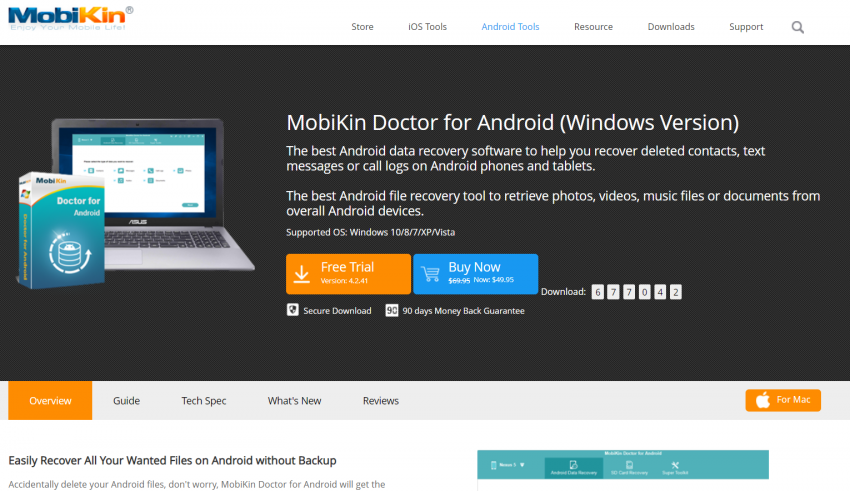
What can you do when wrongly deleting something important on your Android device? Besides anxiety, what remedies do you have? As you see, there is not always a recycle bin for your deleted files on your Android phone. What’s worse, they will be overwritten by new data if you don’t recover them in time. In this case, it’s time to seek the help of a reliable Android data recovery tool.
As a highly recommended recovery program, MobiKin Doctor for Android has been asked by many people recently. To give you a comprehensive review, this post summarizes this tool’s introduction, features, operation, and other relevant aspects. You can get insight into this tool handily. That is why we meet here.
What Is MobiKin Doctor for Android?
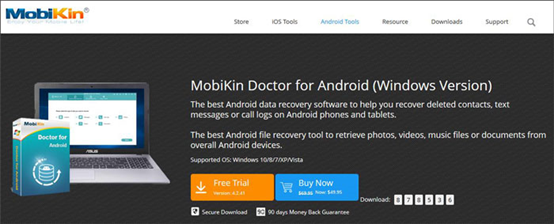
Perhaps you have heard of this Android data recovery software – MobiKin Doctor for Android. If so, you can skip to the next part to get further information. But if you want to get a precise introduction to the program, please don’t miss the section.
MobiKin Doctor for Android is a professional recovery desktop application and can recover multiple deleted Android data types. It can find the deleted files from Android internal and external memory. It is easy to operate it so that you can recover most of your deleted files with a few clicks. What’s more, it can retrieve deleted files with a high success rate.
Why Do You Need It?
Accidents happen every day. It is normal to remove a useful file on the Android device by chance. Please note that deleted files are still on your handset before being overwritten. This software can put the pieces of your deleted files together and restore them with high quality.
It is a rescuer for your deleted Android files to piece them together and give you an opportunity to regain your lost data, such as contacts, call logs, memorable photos, etc.
Security is equally important. It can offer you safe recovery services with advanced technology. It won’t damage the stored data or leak them out. You can find it effective and secure during use.
What Are Its Main Features, Pros, Cons, and Specifications
As a multifunctional recovery program, MobiKin Doctor has its own attractive features. To let you learn about more details of this tool, this part will show you its key characteristics, strengths, weaknesses, and tech specifications. Let’s go on.
Main Features:
Recover Diverse Data Types on Android
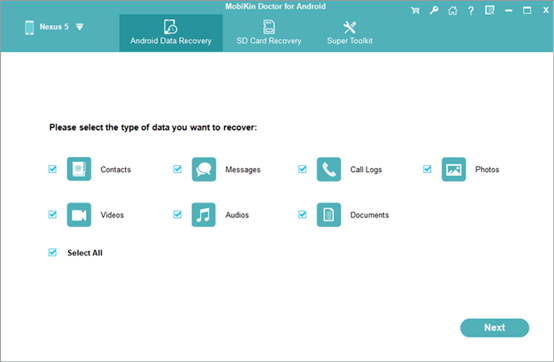
Want your deleted contacts, videos, and other Android files to come back? Don’t worry. It works with 7 types of data. In addition to the aforementioned, it also supports text messages, photos, audio, documents, and call logs. What’s more, it supports many file formats, such as JPG, PNG, HEIC, MP4, DOC, DOCX, XLSX, etc. After recovery, you can easily check and use them without trouble. In a nutshell, it can recover almost all major data types on Android.
Support to Preview Detailed Files
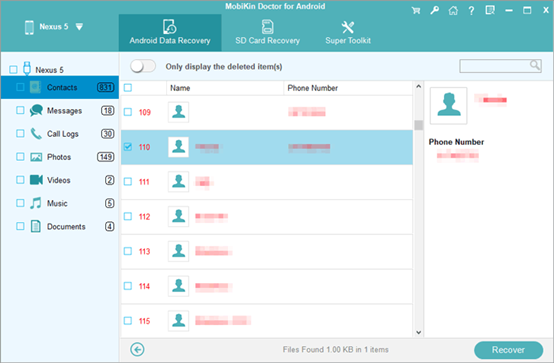
How convenient it is that you can directly preview detailed files before recovery! After you give it the permission to scan your Android data, it will search for deleted and existing files and display them on the interface. Then you can effortlessly view them and select what you want to recover. Powerfully, the “Only display the deleted item(s)” feature allows you to scan the lost data only. In this way, you can find the target files swiftly.
Recover Deleted Files from SD Card without Root
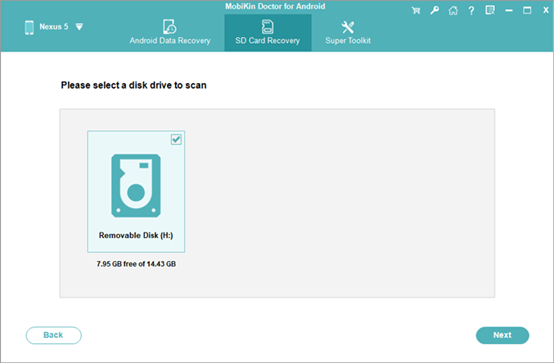
Were your lost files stored on the SD card before deletion? Luckily, you can recover them without root from your SD card. Insert your memory card into the computer via a card reader, and the “SD Card Recovery” function will start working.
More conveniently, although you don’t have a card reader, you can still get the deleted files back. You can link the Android device inserted the SD card to the computer, and then it will scan all data out, including Android internal storage and the micro memory card.
2 Scanning Modes Are Available
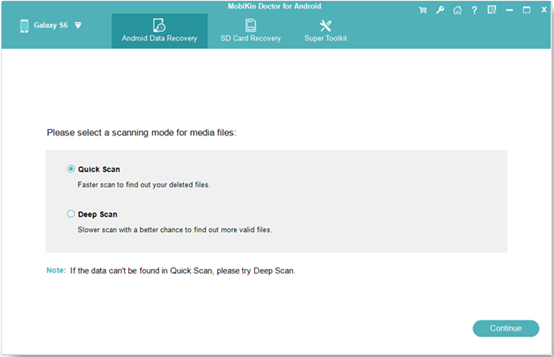
Are you curious about these 2 scanning modes? Actually, there are “Quick Scan” and “Deep Scan” modes you can freely select. The Quick Scan mode can faster find out your deleted files, which is suitable for the recently deleted files. To get more valid pieces, the Deep Scan mode will scan your device deeply. You can select a better fit according to your requirements.
So, does this personalized feature satisfy you? Have you felt its humanistic services?
Back-Up Data without Hassle
Can it give you a hand as you want to back up your Android data to the computer? Of course, it can. It can scan out the existing and deleted data from your Android phone or tablet so that you can transfer them to the computer for backup at any time.
If you just want to back up the existing Android data, you can skip the rooting step. The program will get your order intelligently.
Compatible with Many Android Devices
What? Do you want to recover your old Galaxy S5? That’s a piece of cake. This program is highly compatible with most Android OSes, from Android 4.0 to the latest. This covers a wide range of Android phones and tablets, like Samsung Galaxy S20/S10/S9/S8/S7/S6/S5, Motorola, Sony, Huawei, OnePlus, HTC, LG, Xiaomi, OPPO, Google, and more.
The excellent compatibility and stability are the guarantee of valid recovery. That’s why it is distinguished in the industry.
Easily Connect Android Handset to Computer
It’s handy to make a connection between the mobile device and the computer. As long as you connect them via a USB cable, the Android data recovery software will immediately detect your device. The prompt will lead you to enable the USB debugging mode on Android. Then just follow the instruction, you will see different file types on the interface after recognition.
There are accurate on-screen instructions during the whole process. Thus, you can complete it with ease.
Pros:
- Recover deleted files on Android with a high success rate.
- Support lots of Android smartphones, tablets, and SD cards.
- Quickly back up the current and deleted files to the computer.
- Display Android files with their names, sizes, formats, and created date.
- Distinguish the existing and deleted files with different colors.
- Protect your privacy with read-only mode.
- Allow you to finish the recovery with several taps.
Cons:
- The full recovery function requires a payment starting from $49.95.
- Require root access to your devices to recover deleted files from internal memory.
- Take more time to search for more deleted data with the deep scan mode.
- Retrieve lost files from Android internal space with root.
Specifications:
- Operating system: Windows 10/8/7/XP/Vista, Android 4.0 and upper
- Processor: 750MHz Intel or AMD
- RAM: 512 MB and above
- Hard disk space: 1 GB and more
- Size: 21.9 MB
- Latest version: 4.2.41 (12/28/2020)
How Does It Work?
Now, this section will tell you how to operate the program. You can handle it with little tech skills.
- Download and install it on your computer.
- Connect your Android device you want to recover to the PC with a USB cable, and follow the hints to make it recognize your device.
- Choose data types and view the files on the interface. Finally, select deleted files by ticking checkboxes and tap on the “Recover” icon to initiate the procedure. Once done, you can view the lost data on your computer without hassle.
Also check: Cisdem Data Recovery Review: Recover Lost Files From Your Mac
How to Get the Full Functions?
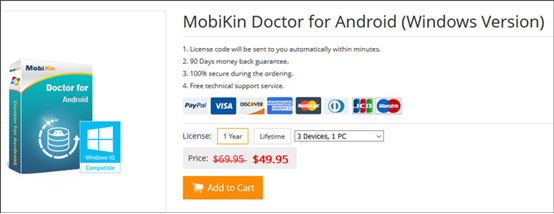
Think it trust-worthy and desire to get full features? Browse MobiKin official website and you can purchase this recovery product right away. The license for 1 year is $49.95, which can work with 3 Android devices on 1 PC. The lifetime license is more affordable, just $59.95. Additionally, if you need to recover more Android devices, you can choose 9-devices and unlimited-devices licenses on the purchase webpage.
After getting a license code, you can register it with the code and the email address that you used to purchase the license. Well, you can smoothly use all its functions now.
How to Get Supports?
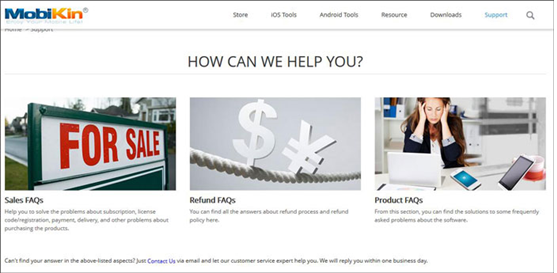
There is no doubt that you can update to the newest version and get customer support for free. Their website has prepared many FAQs pages about sales, products, and refund problems. So, you can scan them by typing your question onto the search box. Certainly, you can also contact them via email at [email protected]. They will respond to you within a business day.
Words in the End
OK, now you have known the overall information about MobiKin Doctor for Android. If your lost data is valuable, you’d better recover them as quickly as possible, instead of wasting time on hesitation. No one can help you make a decision except yourself. Seize this opportunity and have a try. It will give a satisfactory answer.
Besides, welcome to leave your further queries in the comments zone, and then we will reply to you as soon as possible.